- July 6th, 2020, 8:24 pm
#181706
We scream "Power to the people, power to the people
Power to the people" (until that power corrupts)
We scream "The system stay evil, the system stay evil, man
Them systems are evil" (until it benefits us)
They tell me "Give to the poor, give money to the poor"
Tell me "Give to the poor" (First I gotta make a little more)
They screamin' peace over war, there's peace over war
Man there's peace over war (until they came for yours)
So in preparation for the release of #13, I have been asked to write some guides on how to record your footage.
Windows 10 (and 11)'s Game DVR is probably the easiest and most universal way of recording footage, as this is pre-baked into Windows 10 & 11.
PC Requirements:
- A Relatively recent version of Windows 10 (2017 or later) or Windows 11
- Intel: HD Graphics 4200 or later/Iris Graphics 5100 or later
- AMD: Radeon HD 7700(M) Series, HD 8500(M) Series, R9 Series, R7 Series or later
- NVIDIA: GeForce 600 Series or later/Quadro K Series or later
Don't worry if your head is spinning reading these requirements, Windows 10/11 will let you know if your GPU is unsupported or not.

To summon the controls, you can use Win+G or just search up "Xbox Game Bar" in the start menu.

Look for the "capture" window. [circled in blue] (if you can't find it, go to the horizontal bar, hit the hamburger menu [circled in green], select capture)

Game DVR records your actively selected window.
To tweak the settings, you can go to your Windows settings app > Gaming > Captures. Here you can change the following:
- audio quality (128kbps is recommended, and it's good enough tbh. increase this for increased file size but better audio)
- recording fps (30 for smaller file size but not as smooth, 60 for buttery smoothness but chunky file size)
- Maximum recording length allowed (so you don't bloat your hard drive/SSD)
- Turn on/off background recording for "Record last __ minutes" feature (see addendum: background recording)
- Change recording directory


Useful keyboard shortcuts (Win = Windows key)
- Win-G --> Open Xbox Game Bar (and Game DVR)
- Win-Alt-R --> Toggle recording
- Win-Alt-Print Screen (PrtSc) --> Screenshot
- Win-Alt-G --> Record last ___ minutes (see addendum: background recording)
- Win-Alt-M --> Toggle recording microphone during screen recording.
------------- Addendum: Background Recording ------------
Background Recording is a setting that you can switch on where Windows will record your game in the background on a loop (like a dashcam). When you press the "Record past ____ minutes" button, the recording is saved. You can adjust the amount of time recorded in your settings.
However, do keep in mind that this will impact game performance, resulting in dropped or lost frames, as well as reduced battery life.

Windows 10 (and 11)'s Game DVR is probably the easiest and most universal way of recording footage, as this is pre-baked into Windows 10 & 11.
PC Requirements:
- A Relatively recent version of Windows 10 (2017 or later) or Windows 11
- Intel: HD Graphics 4200 or later/Iris Graphics 5100 or later
- AMD: Radeon HD 7700(M) Series, HD 8500(M) Series, R9 Series, R7 Series or later
- NVIDIA: GeForce 600 Series or later/Quadro K Series or later
Don't worry if your head is spinning reading these requirements, Windows 10/11 will let you know if your GPU is unsupported or not.
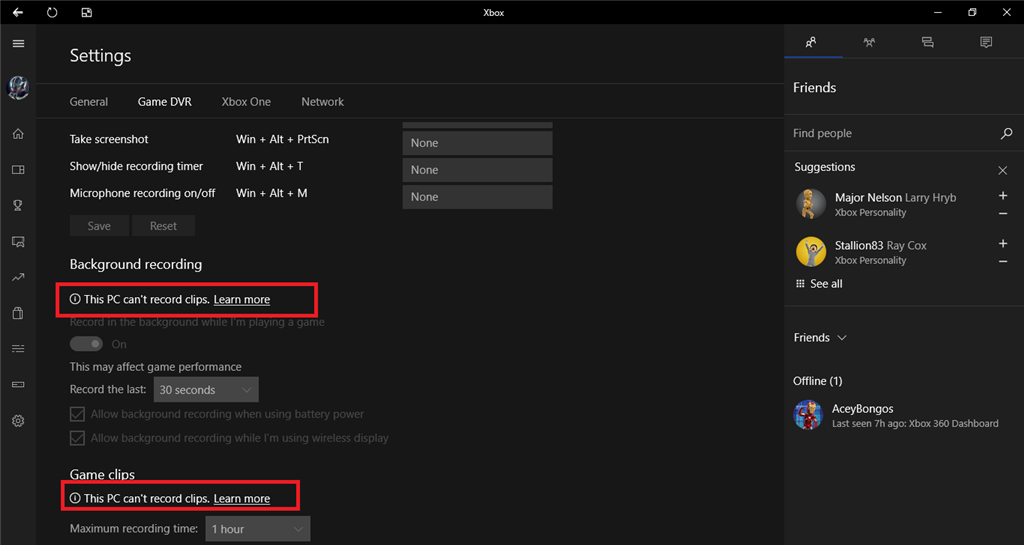
To summon the controls, you can use Win+G or just search up "Xbox Game Bar" in the start menu.

Look for the "capture" window. [circled in blue] (if you can't find it, go to the horizontal bar, hit the hamburger menu [circled in green], select capture)
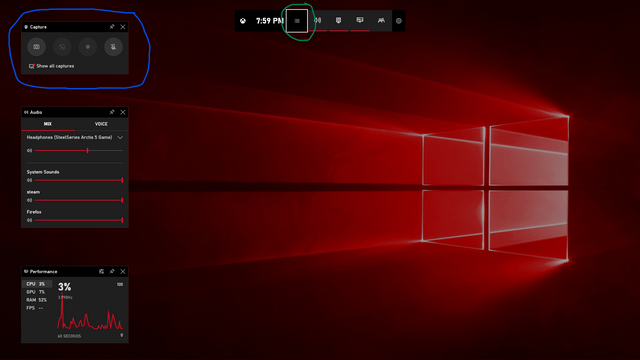
Game DVR records your actively selected window.
To tweak the settings, you can go to your Windows settings app > Gaming > Captures. Here you can change the following:
- audio quality (128kbps is recommended, and it's good enough tbh. increase this for increased file size but better audio)
- recording fps (30 for smaller file size but not as smooth, 60 for buttery smoothness but chunky file size)
- Maximum recording length allowed (so you don't bloat your hard drive/SSD)
- Turn on/off background recording for "Record last __ minutes" feature (see addendum: background recording)
- Change recording directory
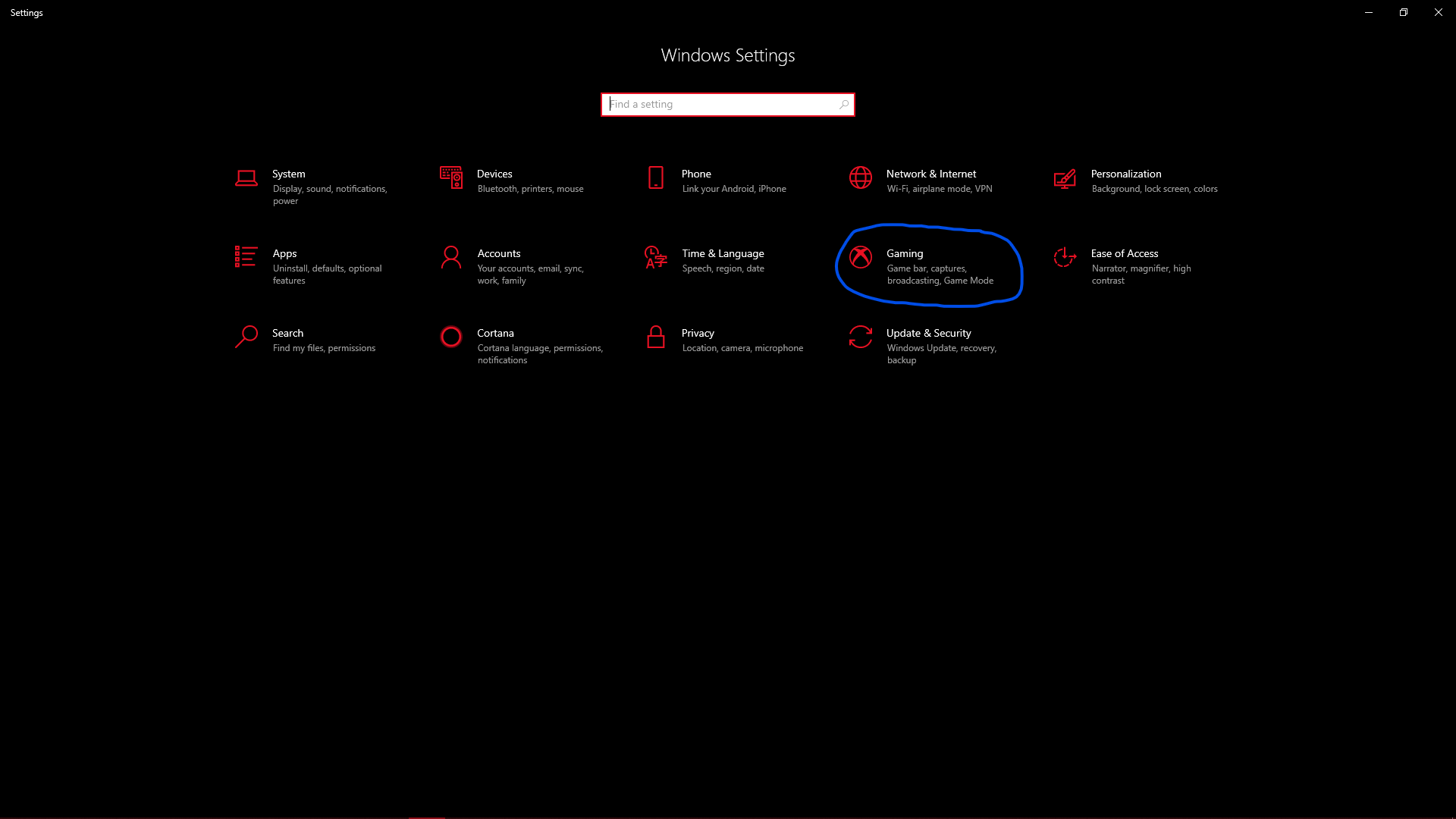
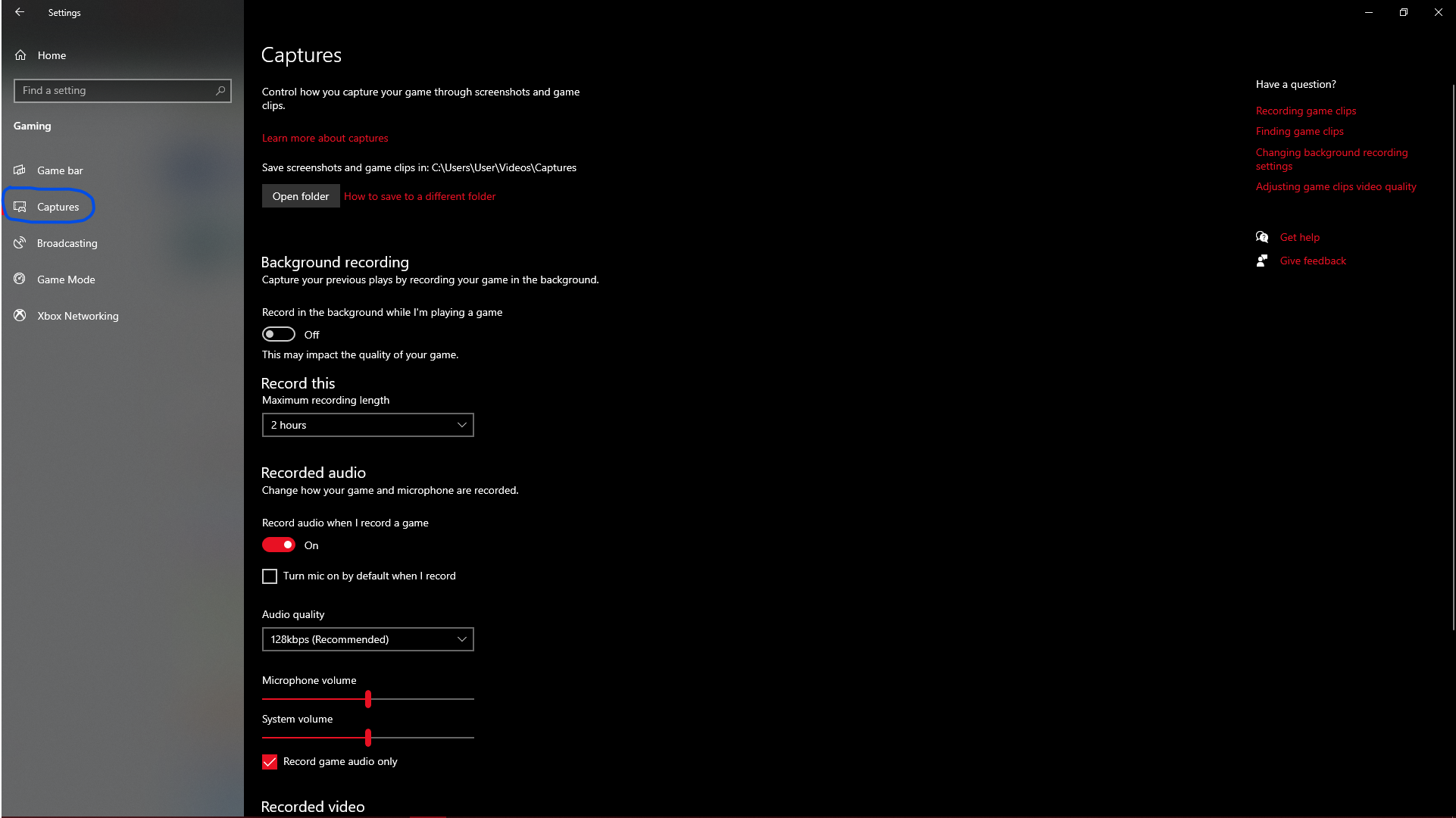
Useful keyboard shortcuts (Win = Windows key)
- Win-G --> Open Xbox Game Bar (and Game DVR)
- Win-Alt-R --> Toggle recording
- Win-Alt-Print Screen (PrtSc) --> Screenshot
- Win-Alt-G --> Record last ___ minutes (see addendum: background recording)
- Win-Alt-M --> Toggle recording microphone during screen recording.
------------- Addendum: Background Recording ------------
Background Recording is a setting that you can switch on where Windows will record your game in the background on a loop (like a dashcam). When you press the "Record past ____ minutes" button, the recording is saved. You can adjust the amount of time recorded in your settings.
However, do keep in mind that this will impact game performance, resulting in dropped or lost frames, as well as reduced battery life.
Code: Select all
Steam ID64 - 76561198244430414 | Discord - imcPower to the people" (until that power corrupts)
We scream "The system stay evil, the system stay evil, man
Them systems are evil" (until it benefits us)
They tell me "Give to the poor, give money to the poor"
Tell me "Give to the poor" (First I gotta make a little more)
They screamin' peace over war, there's peace over war
Man there's peace over war (until they came for yours)
- Sho Baraka, "Pluralism"

